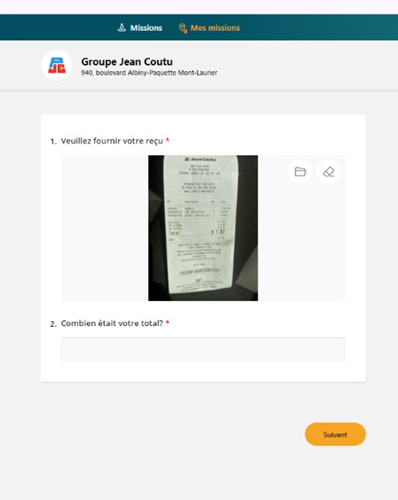Here’s how to add your invoice to your online survey on the Lanla website:
- Send a photo of your invoice to your own email address.
- Open your emails on your computer and download the photo (attached to the email).
Here is an example in Outlook:
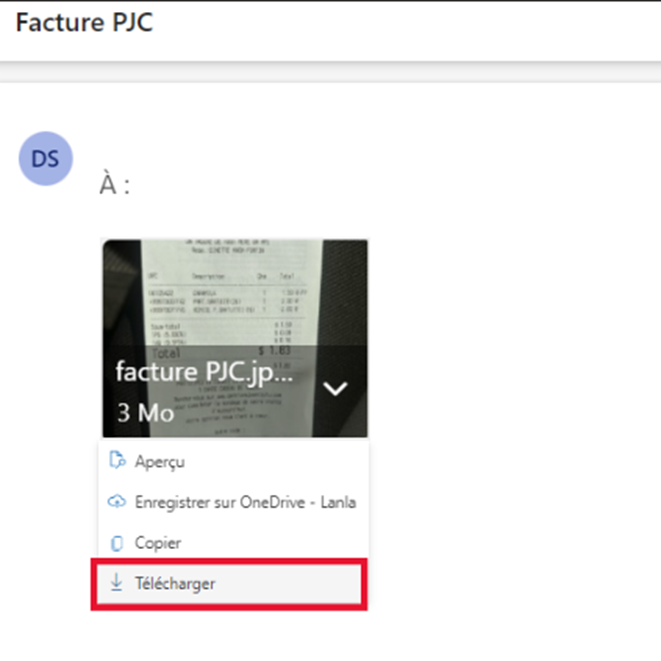
Once downloaded, your document will appear in your file explorer.
- Open your file explorer.
On your computer, the file explorer has this icon:
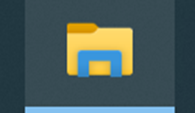
- Open the “Downloads” tab.
- Locate your invoice in the files.
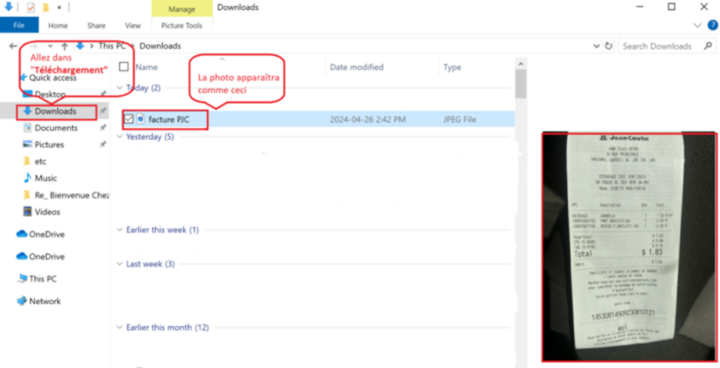
- Go to the Lanla website https://ms.lanla.com/login?newLogin=true.
- Log in to your mystery shopper account.
- Click on “My Missions”
- Select the mission associated with the downloaded invoice.
- Click on “Fill out the questionnaire”.
The first question of the questionnaire should be the invoice question. For example:
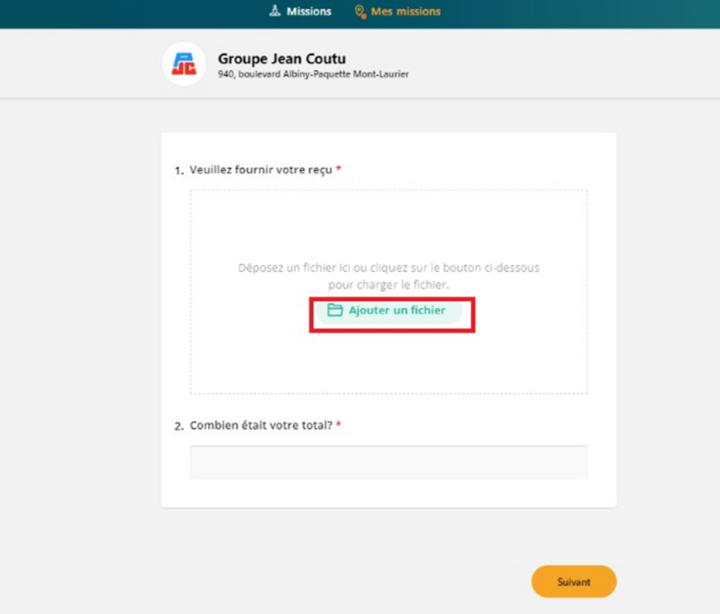
- Click on “Add a file”.
A new window will appear, allowing you to select the desired file on your computer.
- Select the downloaded invoice.
- Click on “Open”.
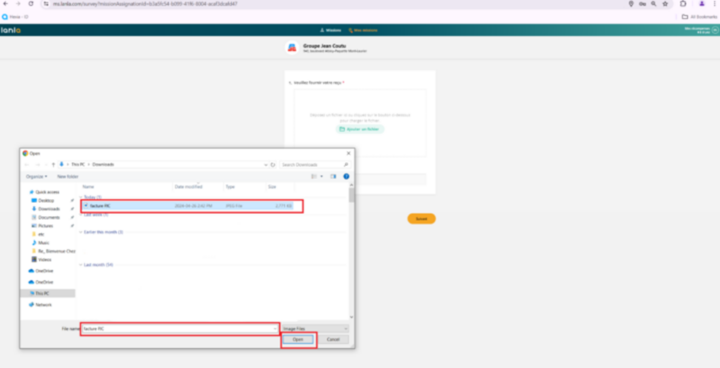
- Your invoice is now added to your questionnaire, and you can click “Next” to proceed to the following questions.